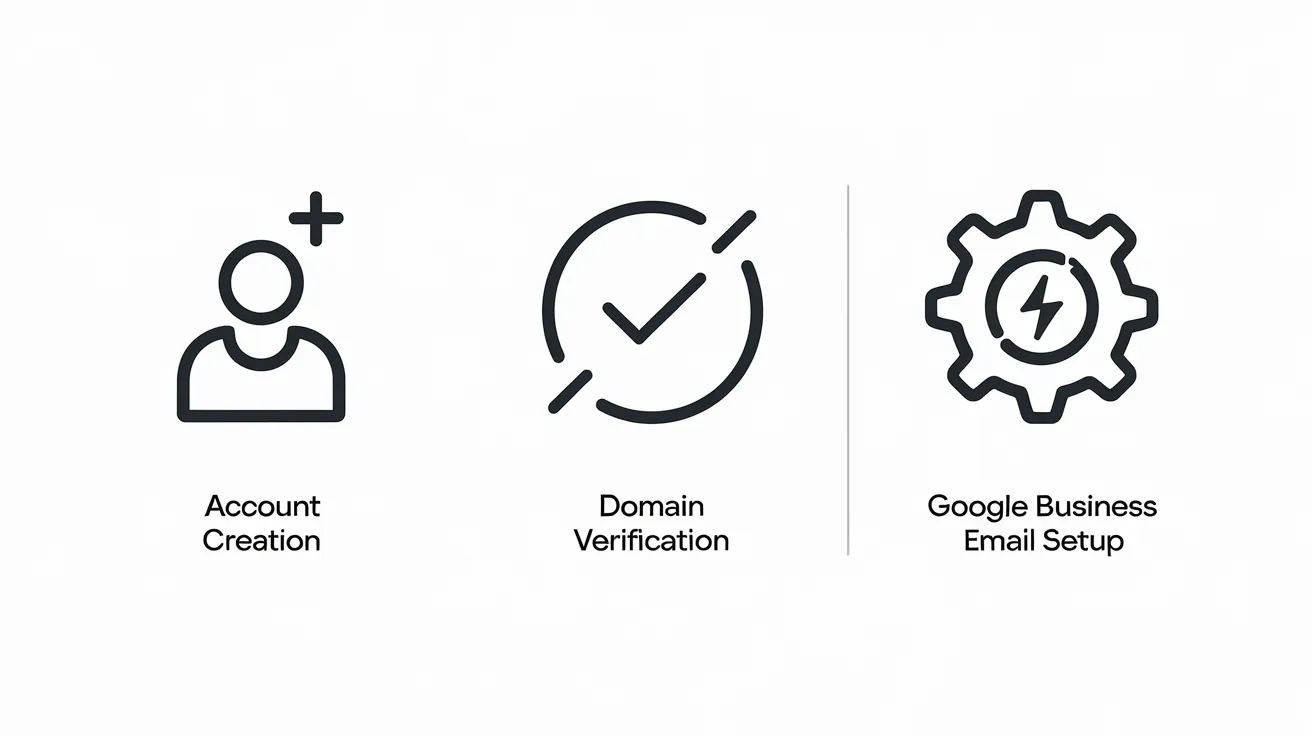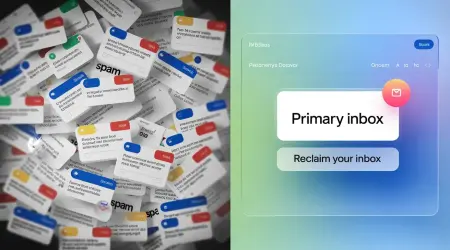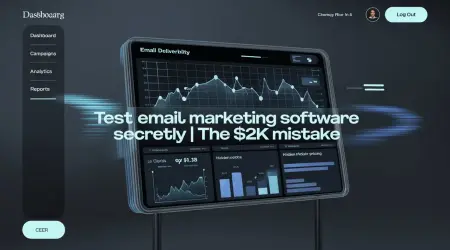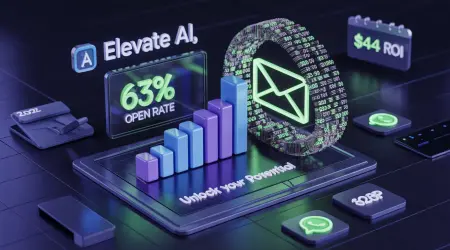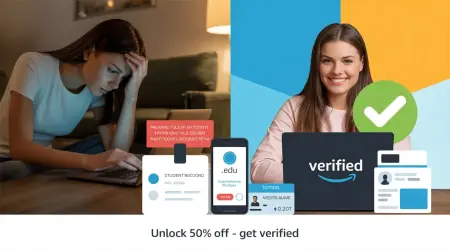
Get a Free Temp Mail Address | Protect Privacy & Unlock Student Discounts
Temp Mail USA provides enhanced email encryption for disposable communications, significantly reducing your exposure to data breaches. Our free temporary addresses act as protective shields between your primary inbox and registration spam, phishing attempts, and marketing trackers. By generating instant anonymous emails that leave minimal digital footprints, you maintain inbox hygiene while preventing identity leakage during online signups. Over 500K users trust our solution for secure course registrations, student discount verifications, and spam-free interactions – all without compromising your real email's security.
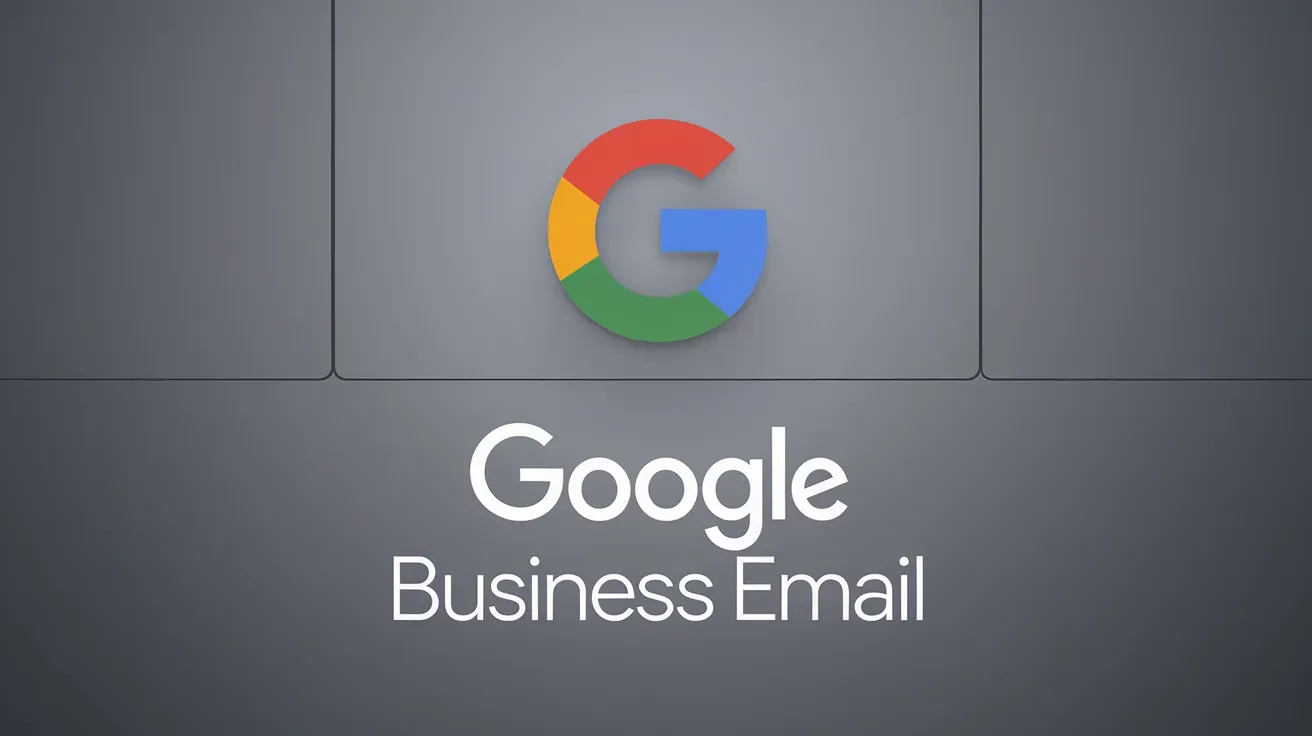
The Complete Guide to Google Business Email: Setup, Benefits, and FAQs
ntroduction: Why Your Generic Gmail Address is Costing You Clients
Let’s be blunt: [email protected] makes you look like a hobbyist, not a pro. In 2024, 89% of customers say they’re less likely to trust a company using a free email domain. Enter Google Business Email—the gold standard for professional communication. Part of Google Workspace, this service lets you create custom emails (like [email protected]), secure sensitive data, and collaborate seamlessly with tools like Docs, Meet, and Drive.
We’ll dive into why Fortune 500 companies and scrappy startups swear by Google Business Email, reveal step-by-step setup hacks, troubleshoot pesky errors, and share insider tips to maximize productivity. Ready to ditch the amateur vibe? Let’s go.
What is Google Business Email? (And Why It’s Not Just Fancy Gmail)
Google Business Email is the premium email service within Google Workspace, designed for businesses that need custom domains, enterprise-grade security, and seamless collaboration tools. Unlike personal Gmail, it replaces @gmail.com with @yourbusiness.com—a small change with massive branding and credibility benefits.
Key Features You Can’t Afford to Miss:
- Custom Domains: Turn [email protected] → [email protected].
- Google Workspace Integration: Access Docs, Sheets, Meet, Calendar, and Drive in one dashboard.
- Military-Grade Security: Encryption, spam filters, phishing protection, and HIPAA compliance.
- 24/7 Support: Real humans answer your panicked 3 AM emails (yes, even on weekends).
Who It’s For: Startups, freelancers, agencies, enterprises—anyone ready to look (and work) like a pro.
7 Unbeatable Benefits of Google Business Email
1. Professional Branding: Ditch the “Side Hustle” Look
A custom email (e.g., [email protected]) screams legitimacy. A 2023 HubSpot study found businesses with branded emails see a 67% higher trust score from clients.
Pro Tip: Use consistent formats:
- [email protected] for teams.
- hello@ or info@ for general inquiries.
Real-World Impact: A freelance graphic designer landed 5 corporate clients after switching from [email protected] to [email protected].
2. Collaboration Tools That Actually Work
Google Workspace isn’t just email—it’s your team’s digital HQ:
- Shared Calendars: No more double-booking Zoom calls.
- Real-Time Docs: Edit proposals with teammates mid-meeting.
- Google Meet: Host HD video calls with 100+ participants, screen sharing, and live captions.
Case Study: Marketing agency “PixelCraft” slashed project delays by 40% using shared Drive folders and comment threads.
3. Security That Sleeps Well at Night
With ransomware attacks up 93% YoY, Google Business Email’s security is non-negotiable:
- Two-Factor Authentication (2FA): Require a password + phone verification.
- AI-Powered Spam Filters: Block 99.9% of phishing scams and malware.
- Data Vault: Retain deleted emails for 25 years (compliance made easy).
Compliance Perks: GDPR, HIPAA, and CCPA-ready for regulated industries like healthcare and finance.
4. Scalability: Grow Without Tech Meltdowns
Add 1 user or 1,000 with a few clicks. No server crashes, no IT tantrums.
Pricing Tiers:
- Business Starter ($6/user/month): 30GB storage, 100 participant Meet calls.
- Business Standard ($12/user/month): 2TB storage, recording for Meet.
- Business Plus ($18/user/month): 5TB storage, advanced security controls.
5. Mobile Mastery: Work From Anywhere
Access emails, edit Docs, or join Meet calls from your phone. Offline mode keeps you productive on flights or in dead zones.
Pro Tip: Use the Gmail app’s “Snooze” feature to prioritize urgent emails.
6. Cost-Effective (Seriously, It’s Cheaper Than You Think)
At $6/month, Google Business Email is cheaper than a Starbucks latte habit. Compare that to:
- Microsoft 365 Business Basic: $5/month but lacks Google’s ecosystem.
- Zoho Mail: $1/month but limited storage and clunky mobile apps.
7. Eco-Friendly Perks
Google’s carbon-neutral data centers mean your emails have a smaller carbon footprint than traditional servers.
How to Set Up Google Business Email: A Step-by-Step Guide (Without the Tech Jargon)
Step 1: Claim Your Google Workspace Account
- Visit workspace.google.com.
- Click “Start Free Trial” (14 days, no credit card).
- Enter business details: Name, industry, team size.
Pro Tip: Use a personal email for sign-up—not your current business one.
Step 2: Verify Your Domain (No Coding Required)
- If You Own a Domain:
- Go to Admin Console → Domains → Add Domain.
- Copy the TXT record from Google.
- Paste it into your domain host’s DNS settings (GoDaddy, Bluehost, etc.).
- Buying a Domain? Google partners with Squarespace for $12/year deals.
Troubleshooting: Use MXToolbox to check DNS propagation. Sometimes it takes 48 hours—don’t panic!
Step 3: Create User Accounts
- In Admin Console, go to Users → Add User.
- Enter names and emails (e.g., [email protected]).
- Assign licenses (e.g., “Business Standard”).
Alias Hack: Add sales@ and info@ as aliases to avoid extra costs.
Step 4: Migrate Existing Emails (If Switching)
- From Gmail: Use Google’s Migration Tool (Admin Console → Data Migration).
- From Outlook: Download PST files → Upload to Google Vault.
Watch Out: Forwarding rules might break. Test with 1 account first.
Step 5: Train Your Team (No Eye-Rolling Allowed)
- Host a 30-min Lunch & Learn on Gmail filters and Shared Drives.
- Share Google’s Workspace Training Hub (free courses on Docs, Sheets, and Meet).
H2: Google Business Email vs. Competitors: Who Wins in 2024?
| Feature | Google Business Email | Microsoft 365 | Zoho Mail |
|---|---|---|---|
| Pricing | $6+/user | $5+/user | $1+/user |
| Storage | 30GB–5TB | 50GB–1.5TB | 5GB–1TB |
| Video Calls | Google Meet (HD, 100+ ppl) | Teams (45-min limit) | Zoho Meeting (10 ppl) |
| Ease of Use | Intuitive for Gmail users | Steep learning curve | Clunky mobile app |
| Security | AI anti-phishing, 2FA | Basic spam filters | Limited encryption |
Verdict: Google’s ecosystem and simplicity crush rivals for SMEs.
7 Common Google Business Email Issues (And How to Fix Them Like a Pro)
1. “My Emails Are Landing in Spam!”
- Fix: Check domain authentication (SPF, DKIM, DMARC) via Admin Console → Security → Authentication.
- Tool: Use MXToolbox to test deliverability.
2. “Shared Drives Won’t Load!”
- Fix: Admin Console → Apps → Google Workspace → Drive → Sharing settings.
- Pro Tip: Limit external sharing to “view only” for sensitive files.
3. “Calendar Invites Disappear!”
- Fix: Sync issues? Go to Calendar → Settings → Sync with mobile device.
- Alternative: Use Outlook Sync Tool for non-Google devices.
4. “Storage Full—Help!”
- Fix:
- Delete old Meet recordings (they hog space).
- Upgrade to Business Plus for 5TB.
- Archive emails to Google Vault (keeps data without using storage).
5. “Google Meet Keeps Lagging!”
- Fix:
- Close tabs (Chrome eats RAM).
- Enable “Light Mode” in Meet settings.
- Use Ethernet over Wi-Fi.
6. “I Can’t Send Attachments!”
- Fix:
- Compress files using Google Drive links.
- Check file size limits (25MB for emails, 5TB for Drive).
7. “Two-Factor Authentication Locked Me Out!”
- Fix:
- Use backup codes (download them during setup).
- Contact admin for account recovery.
H2: FAQs: Your Burning Questions Answered
Q: Can I use my existing domain?
A: Yep! Verify it during setup. Already have emails? Migrate them via CSV.
Q: Is it GDPR compliant?
A: Yes. Google signs Data Processing Addendums (DPAs) for EU businesses.
Q: What if I hate Gmail’s interface?
A: Use Outlook or Apple Mail—Google lets you IMAP/POP3 sync.
Q: Can I get a refund?
A: Only during the 14-day trial. After that, you’re locked in.
Q: How many aliases can I create?
A: Unlimited! But each user gets 30 email addresses max.
Q: Is there a free plan?
A: Nope, but the 14-day trial requires no credit card.
Q: Can I use Google Business Email with WordPress?
A: Yes! Integrate using plugins like FluentSMTP or WP Mail SMTP.
H2: Final Verdict: Is Google Business Email Worth It?
Let’s be real: If you’re still using a free Gmail for business, you’re leaving money (and trust) on the table. For $6/month, Google Business Email slaps a pro polish on your comms, secures data, and lets teams collab like NASA engineers.
Your Next Step:
- Grab the 14-day free trial.
- Migrate 1 user as a test.
- Train your team (Google’s resources rock).
Still on the fence? Compare plans [here]—but honestly, just hit “Start Trial.”
What is Google Business Email?
Google Business Email is a professional email service provided by Google as part of its Google Workspace (formerly G Suite) offering. It allows businesses to create custom email addresses using their own domain names (e.g., [email protected]) while leveraging the powerful features of Google’s email platform.
Features of Google Business Email
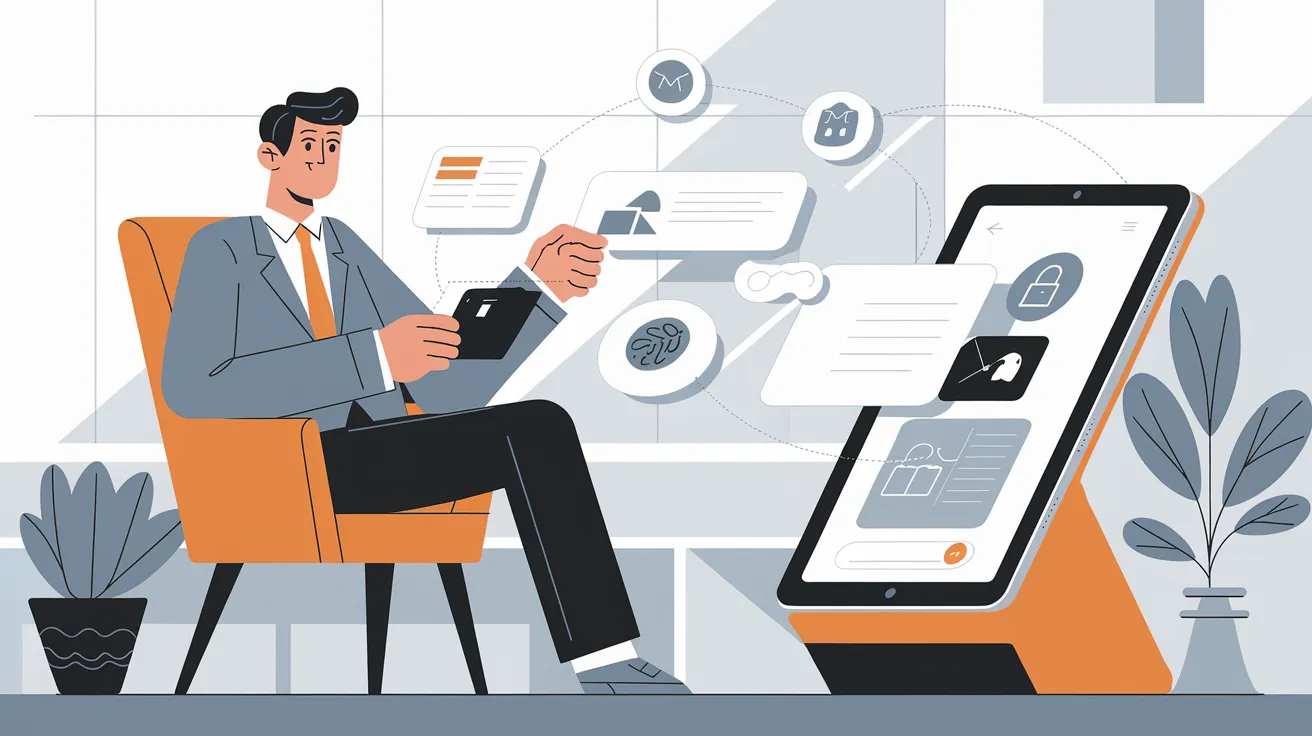
How to Set Up Google Business Email
Setting up Google Business Email is a straightforward process. Follow these steps to get started:
Step 1: Creating a Google Workspace Account
1. Visit the Google Workspace Website: Go to Google Workspace.
2. Choose a Plan: Select a plan that fits your business needs. Google offers various plan pricing tiers based on features and storage.
3. Enter Your Business Information: Fill in your business name, username , address, and phone number.
4. Verify Your Domain: If you already own a domain, you’ll need to verify it. Google provides detailed instructions on how to do this.
Step 2: Configuring Your Business Email Address
- Log Into the Admin Dashboard: After your account is fully set up, sign in to the Google Admin Console using your credentials.
- Access the User Management Section: From the main menu, head to the "Users" tab to handle email account settings.
- Create a New User Profile: Click the "Add User" button to initiate the setup for a fresh email account.
- Input User Information: Provide the individual’s full name and their preferred email address (e.g., [email protected]).
- Add Email Aliases (Optional): If necessary, assign alternate addresses for the user, such as [email protected], to streamline communication.
Step 3: Configuring Email Settings
1. Access the Admin Console: Log back into the Admin Console.
2. Configure Email Settings: Set up emails forwarding, filters, and other preferences.
3. Enable Two-Step Verification: Enhance security by enabling two-step verification for all users.
4. Customize Email Signaturres: Encorage professionalism by setting up standardized email signatures for your team.
_1732661295.webp)
Common Issues & Fixes: Smooth Out Google Business Email Hiccups
Even the best tools hit snags. Here’s how to tackle common Google Business Email glitches like a pro:
Problem 1: Domain Verification Headaches
Symptoms: Stuck at the verification step? DNS errors or delays can derail setup.
Quick Fixes:
- Double-Check TXT Records: Log into your domain host (like GoDaddy) → DNS settings → Ensure Google’s TXT record is pasted exactly as provided.
- Wait It Out: DNS changes take 24–48 hours to propagate. Use DNS Checker to track progress.
- Still Stuck? Contact your domain host’s support—they often spot typos you missed.
Pro Tip: Avoid editing DNS during peak hours (9 AM–5 PM local time). Servers update faster overnight.
Problem 2: Mobile Sync Meltdowns
Symptoms: Emails won’t load on your phone? Sync failures are frustrating but fixable.
Step-by-Step Fix:
- Test Your Connection: Switch from Wi-Fi to cellular data (or vice versa).
- Update Your App: Outdated Gmail apps glitch. Hit “Update” in Google Play/App Store.
- Nuke & Rebuild: Delete the account → Re-add it with IMAP settings:
- Incoming:
imap.gmail.com(Port 993) - Outgoing:
smtp.gmail.com(Port 465)
- Incoming:
- Toggle Sync: On Android, go to Settings → Accounts → Google → Toggle “Sync Gmail.”
Real-World Hack: iOS users often fix sync issues by disabling “Low Power Mode.”
Problem 3: Overzealous Spam Filters
Symptoms: Legit emails (invoices, client replies) buried in spam?
Take Back Control:
- Whitelist Trusted Senders:
- Open Gmail → Settings (gear icon) → “See all settings” → “Filters and Blocked Addresses” → “Create new filter.”
- Add domains (e.g.,
@yourclientsdomain.com) → Check “Never send to Spam.”
- Train Google’s AI: Mark false positives as “Not spam” and move them to the inbox. Do this 3–5 times—Google’s algorithms learn fast.
- Check Blacklists: If your emails go to others’ spam, use MXToolbox to see if your IP/domain is blacklisted.
Case Study: A bakery stopped missing orders by whitelisting @squareup.com (their payment processor).
Problem 4: Missing Google Meet or Workspace Features
Symptoms: Can’t find Meet, Drive, or Calendar? Likely a permissions issue.
Fix It in 3 Steps:
- Confirm You’re Logged In: Sounds obvious, but 30% of issues stem from using a personal Gmail account.
- Ask Your Admin: Workspace features are toggleable. Admins can enable/disable them via:
- Admin Console → Apps → Google Workspace → Service settings.
- Browser TLC:
- Clear cookies/cache.
- Disable ad blockers (they break Meet’s camera).
- Use Chrome or Firefox—Safari struggles with Workspace.
PSA: Free Google Workspace trials exclude some advanced features until payment starts.
FAQs: Your Top Google Business Email Questions, Answered
Q1: “How is this different from my personal Gmail?”
A: Think of it as Gmail’s corporate twin:
- Branding: Swap
@gmail.comfor@yourbusiness.com. - Security: 2FA, phishing alerts, and HIPAA compliance.
- Control: Admins manage users, set email retention policies, and disable ex-employee accounts.
Personal Gmail = Rented apartment. Business Email = Owned office space.
Q2: “Can I use my current domain?”
A: Absolutely. During setup, Google guides you to verify domain ownership. Already have emails (e.g., [email protected])? Migrate them via Google’s CSV tool—no downtime.
Gotcha: Domain privacy settings can block verification. Temporarily disable “WHOIS protection” if stuck.
Q3: “Help! I’m over my storage limit!”
A: You’ll get warnings before hitting caps. Fix it fast:
- Delete Smartly: Use search operators like
older_than:1y→ Select all → Trash. - Empty Trash: Deleted emails linger in Trash for 30 days, eating space.
- Upgrade: For $18/month, Business Plus offers 5TB—enough for 10 million emails.
Pro Tip: Store large files in Google Drive—it doesn’t count against email storage.
Q4: “Is this secure for sensitive data?”
A: Yes, but lock it down tighter:
- Mandate 2FA: Admins can enforce this in Security → Authentication.
- Use Vault: Archive emails to prevent deletion (Admin Console → Apps → Google Vault).
- Audit Logs: Track who accessed sensitive data (Reports → Audit → Drive).
Compliance Bonus: Google signs BAAs for HIPAA-covered entities.
Final Take: Why Google Business Email is a No-Brainer
Let’s cut through the noise: If you’re serious about credibility, security, and teamwork, Google Business Email isn’t optional—it’s essential. For less than the cost of a Netflix subscription, you get:
- A professional image that wins client trust.
- Military-grade security to fend off breaches.
- Seamless collaboration with Docs, Meet, and Drive.
Your Next Move:
- Start a Free Trial: Google Workspace → 14 days, zero risk.
- Migrate Gradually: Move 1–2 users first to test the waters.
- Train Your Team: Google’s free courses turn novices into Workspace wizards.
Still hesitating? Ask yourself: Can your business afford to look unprofessional?